Phind is a super helpful tool for researching topics, troubleshooting code, and even generating helpful code snippets! My favorite thing about it is that it makes it super easy to see and click to copy all of the sources it is pulling from. This makes saving links for later a breeze, and you can verify the authenticity of the results and learn more!
(If you want to skip the preface and just want to jump to the install process section, click here).
It can also generate code, but I’d caution against that for anything beyond basic stuff because AI tools sometimes have a tendency to introduce infinite loops (at least in my experience with ChatGPT).
Instead of making it do everything for you, use it to learn! Ask it what syntax means! Ask it compare-and-contrast questions like ‘ does it matter whether I use “===” or “==” in JavaScript? ‘ Ask it about programming design patterns! Ask it about “top 25 ways to manage burnout as a programmer student!” You will become so much more proficient, efficient, and competent if you use AI tools to train your brain and not merely replace it.
Anyways, I’ll get off my soap box. Here is the link to the website: https://www.phind.com/search?home=true
Prompting Tips
Here are a few tips for prompting it:
- Be aware that you may need to clarify file paths and structure if you are asking it about code that heavily references other code files.
- Generally avoid putting personal information into any AI system, especially when logged in, because an uncomfortable number of platforms lie about their privacy practices (not that any of us ever read terms and conditions; I highly recommend https://tosdr.org/ for policy summaries).
- Follow the following structure to recreate your issue:
- State your goal.
- State your obstacle.
- Elaborate a bit on the context of your obstacle, such at what point the problem began, and perhaps what you suspect it may be caused by.
- Ask how to resolve the issue so that [insert restated goal] can be achieved.
- Ask it for variations, like the following:
- “Top ten possible causes”
- “Top 20 solutions”
- “top 15 concise and information-dense resources on [insert-topic]”
How to Set It Up in VS Code
VS code (not to be confused with Visual Studio) has a vast plugin library. To install Phind.com to VS code, open the VS code app, and open up extensions:
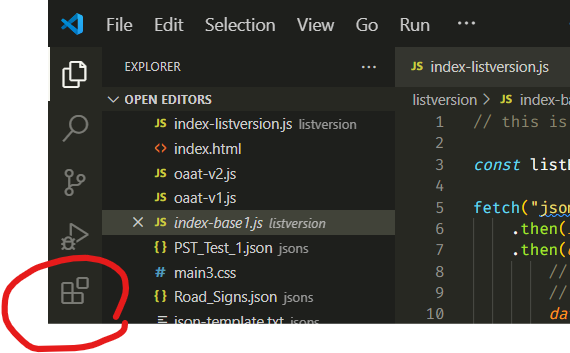
Next, click on the search bar, type “phind” and click on it.
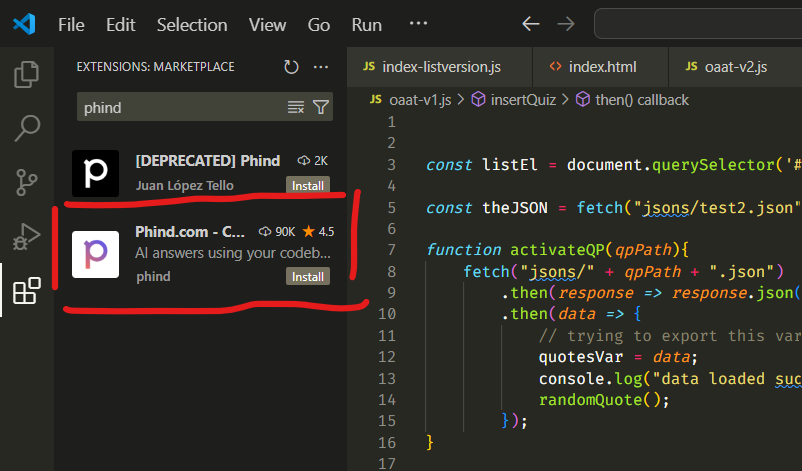
This will open up the plugin page in a new VS code tab. You can clearly see that it’s highly rated and the app developer listed is “phind,” as opposed to the other plugin in the list. (This is important because sometimes people highjack plugin lists and use it to market ripoff plugins that contain malware. Always make sure what you are installing is legit).
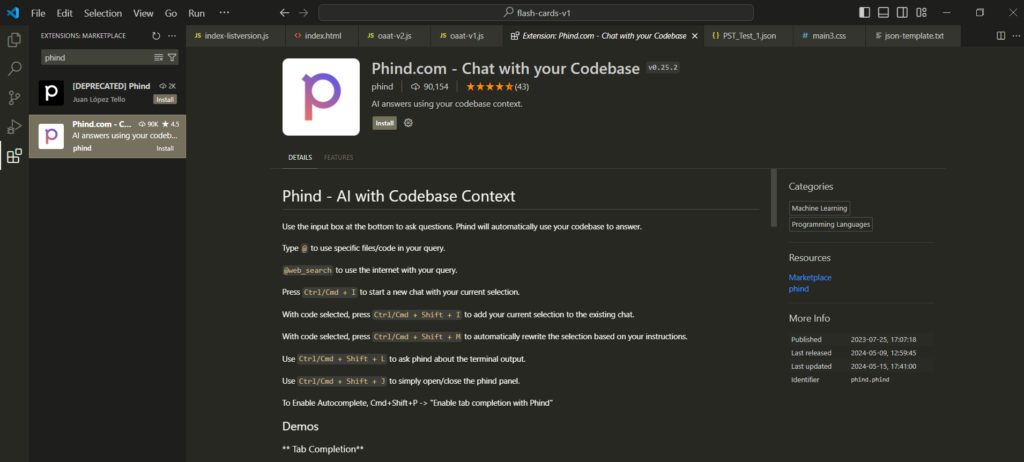
Install it.
(A side note: You can technically also manually install it from it webpage (at this link); I have not done that, so I can’t elaborate on how to do that. I don’t recommend it for two reasons: first, it’s a hassle and you might break something if you don’t know what you are doing, and second, keeping it up-to-date might be cumbersome).
You will see that next, the Phind icon appears in the sidebar.
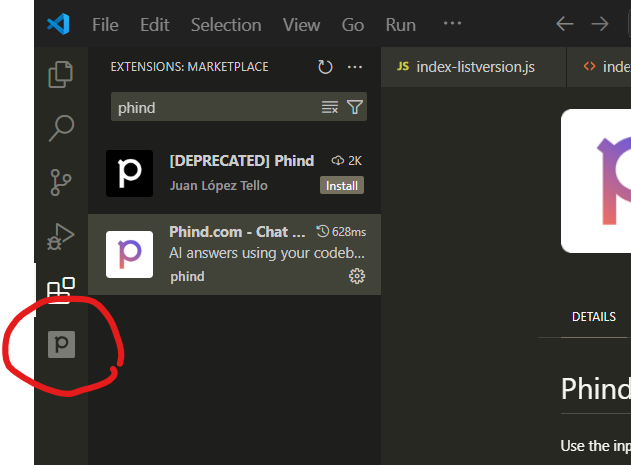
Click on it. It’s all set up!
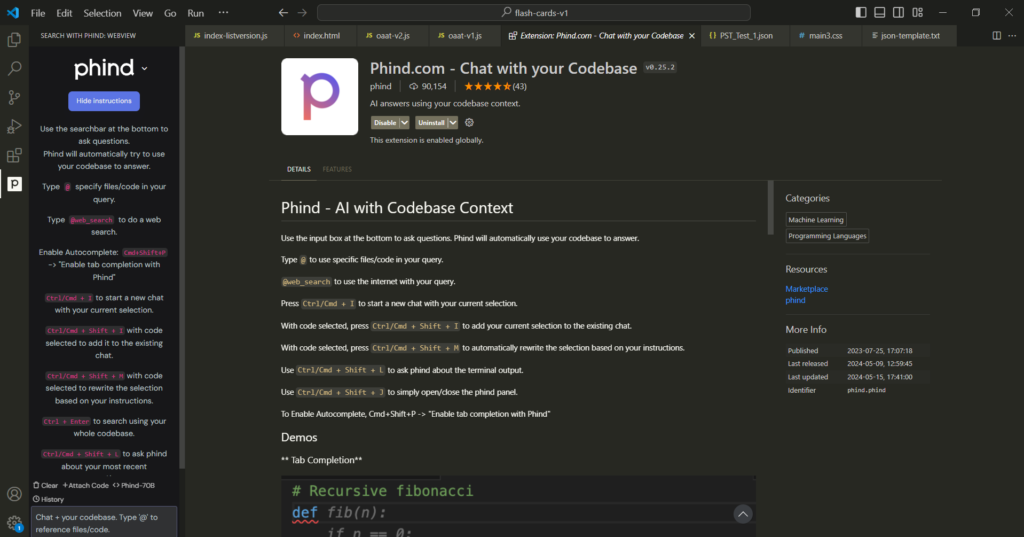
On the side there, there are a lot of different controls and shortcuts; explore the commands listed in the pink there, but leave it on the default AI model (Phind 70B) until you are more comfortable using it. I’ve never used the other models.
I am going to expand the width of the side pane and demonstrate a test question here:
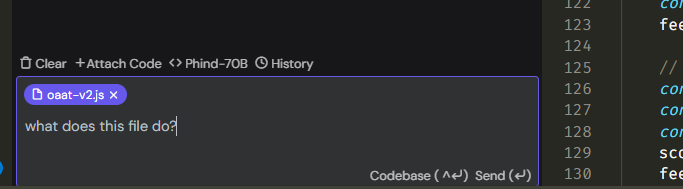
I enter this question, and it gets right to work!
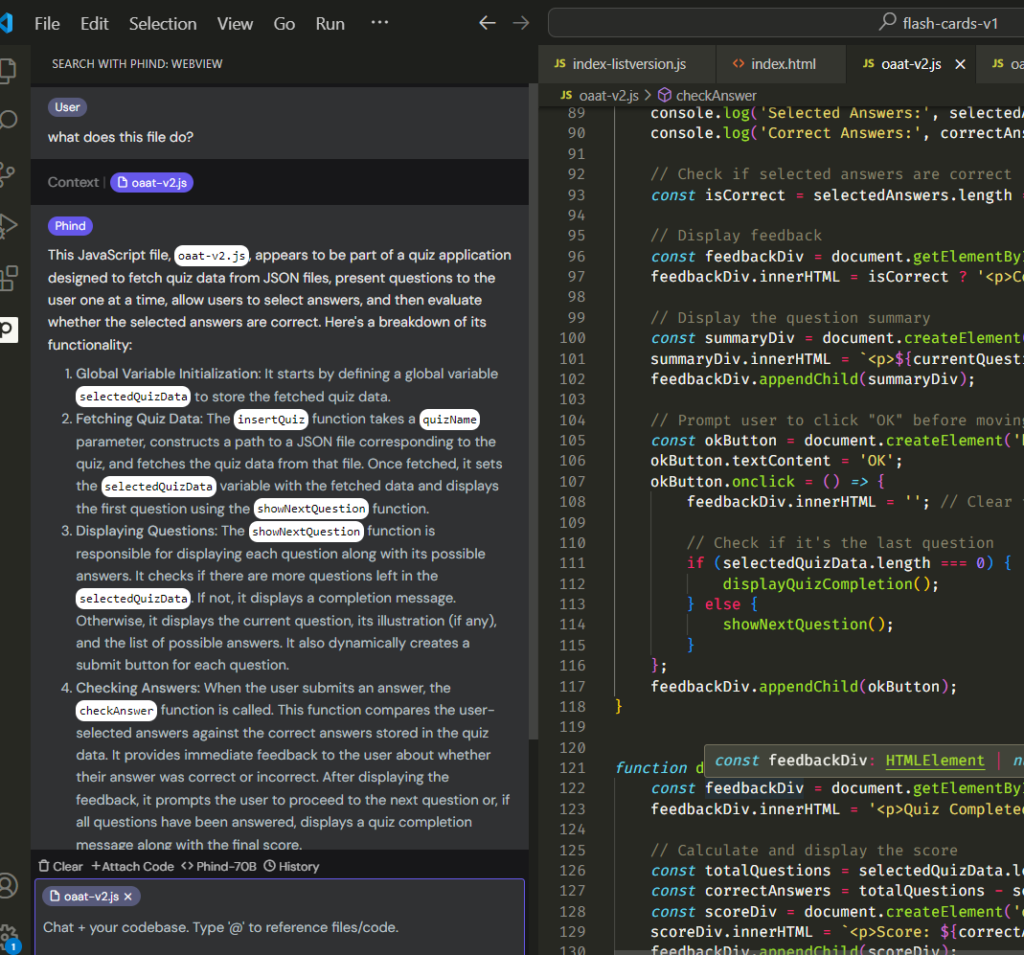
And there it goes!
Now, the code in the example is actually my code, and I know for a fact that there are bugs in it somewhere, because I’m not that great at coding yet. I’ll ask it if my code has bugs:
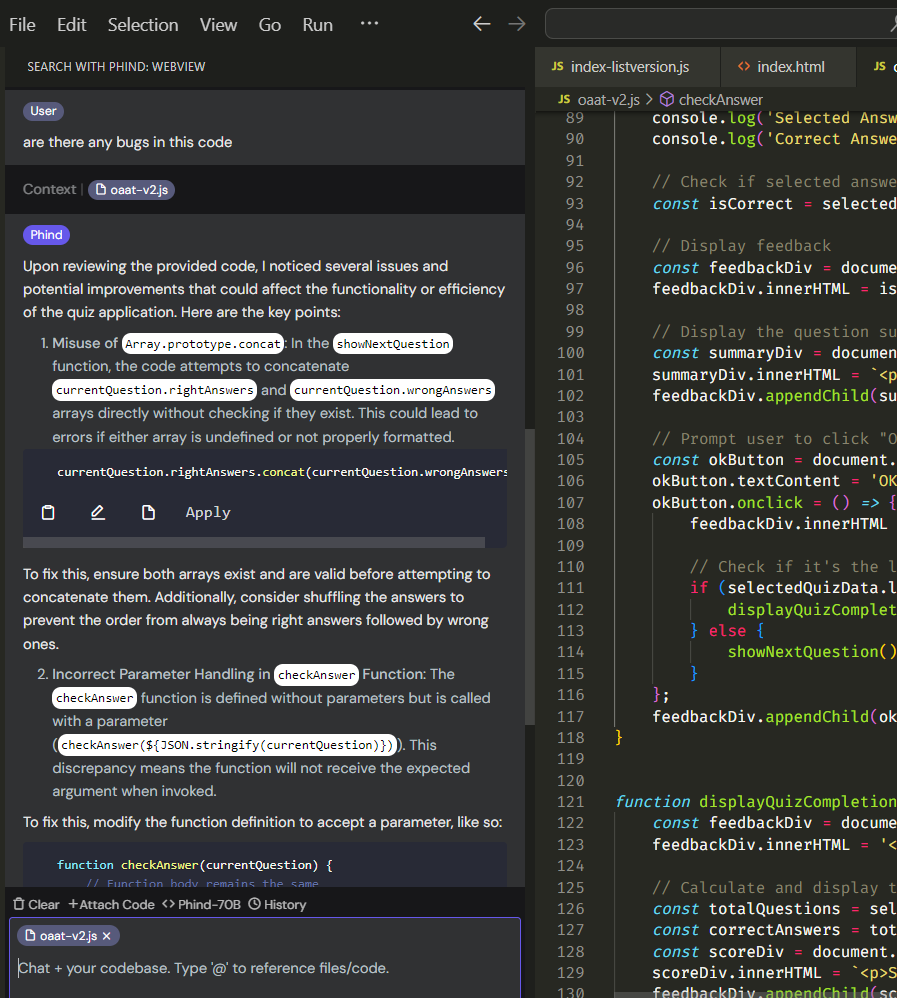
Ah, one of its observations is that the questions need to be shuffled. I actually handled question shuffling in a different file, so it doesn’t see the full context here.
The AI tool still has its limits, as you can see. It really needs you to feed it the proper references and context, as it’s not a some sort of technological omniscient deity, as much as it may feel that way occasionally.
I have mixed feelings about recommending this tool – on the one hand, it’s blazingly fast and astute. On the other, I like networking with real flesh-and-blood developers to solve issues; coding can get a bit isolating, otherwise.
I’d say just remember this thing has its limits, that it can still get a bit messy if you have a lot of files or a complicated file structure, and that you will still need to reach out to your coding friends and mentors!
….
I hope you found this article useful!
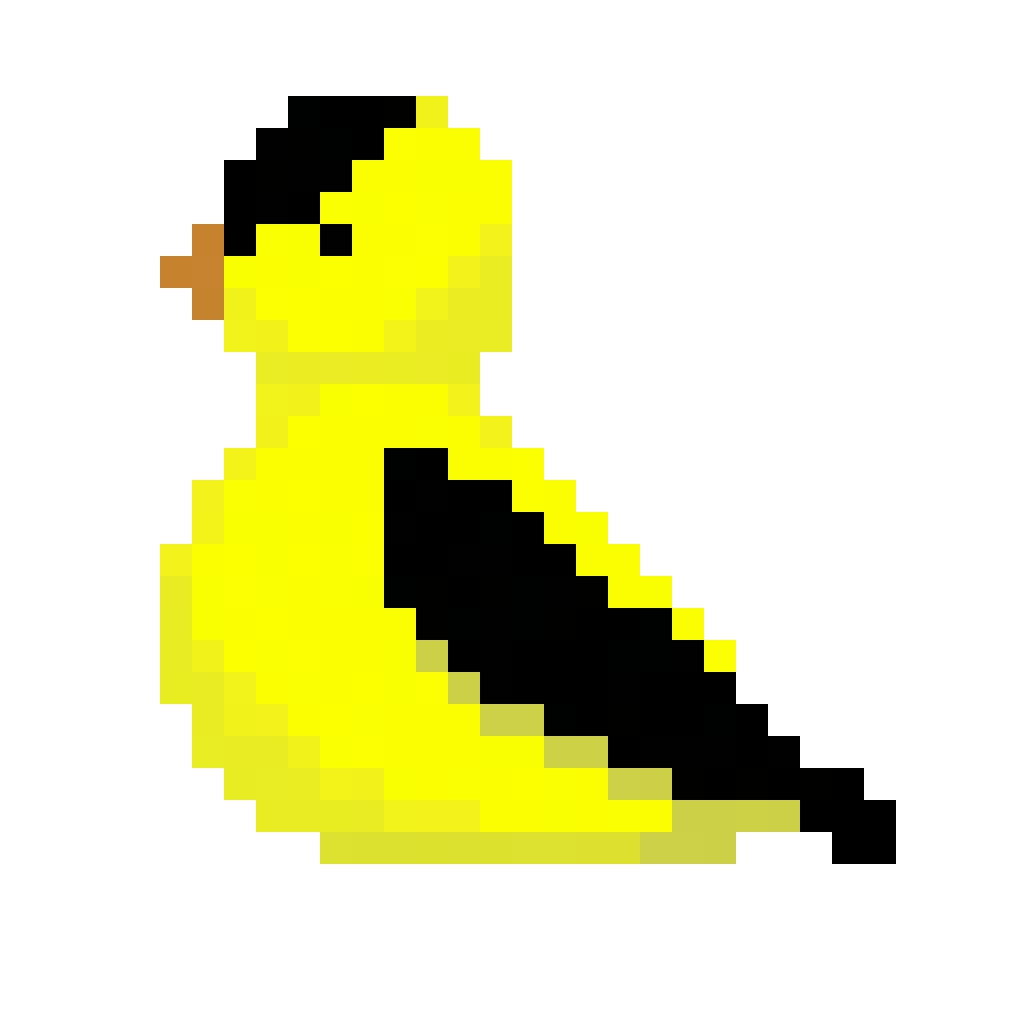
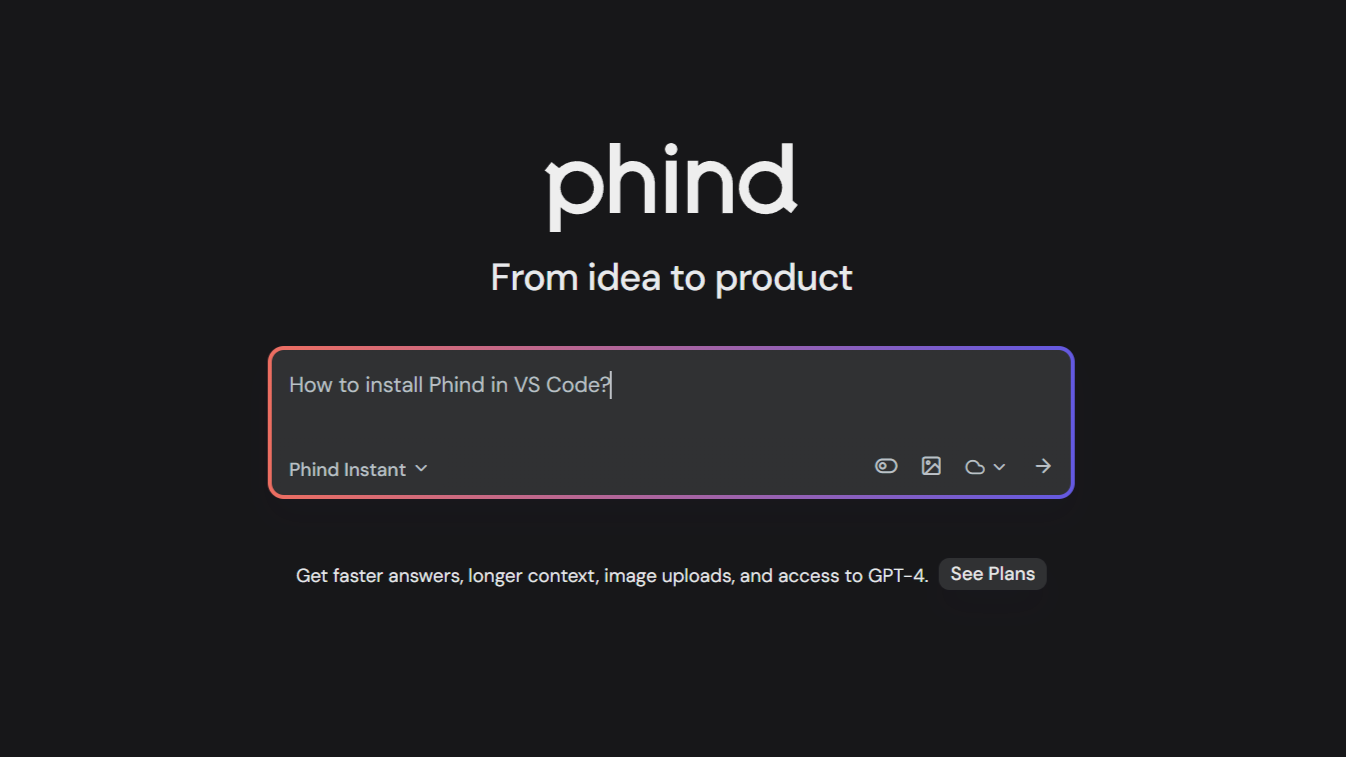
Leave a Reply